Forms
Thank you for choosing to use the electronic version of the WCB incident reports. This page contains all workers' incident forms in PDF (Portable Document Format) files. To view or print blank forms, you need Adobe Acrobat Reader 3 or higher. If you wish to complete the forms online, you require Adobe Acrobat Reader 4.0 or higher.
Important: This web page does not electronically submit forms. When you have completed the form, be sure to print and fax the report to 954-4999 or toll free at 1-877-872-3804.
PDF files require Adobe Acrobat Reader.
Click here to download your free version.
Claims Forms:
- Worker Incident Report (English)
- Worker Incident Report (French)
- Worker Incident Report (Spanish)
- Worker Incident Report (German)
- Worker Incident Report (Tagalog)
- Worker Hearing Loss Report
- Direct Deposit Form (Print and fax only)
- Request for Review Form (for Workers)
- Request for Review Form (for Employers)
- Notice of Injury to Employer (aka “Green Card”)
- Notice of Injury to Employer (German)
- Notice of Injury to Employer (Spanish)
- Notice of Injury to Employer (French)
- Notice of Injury to Employer (Tagalog)
- Notice of Injury to Employer (Chinese)
To begin entering data: Place your cursor in the field in which you wish to begin and left mouse click to anchor the cursor. Begin typing the information in the field. If you are unable to enter information in a particular field, it is likely that the form was programmed to receive a numerical response in that particular location. Dates must be entered numerically as DD MM YYYY.
To navigate the fields: Use the TAB key to move to the next blank field or left mouse click your cursor into the field in which you wish to enter information. If you miss or need to change a field, use your SHIFT/TAB keys simultaneously to move back to that space and make your change or left mouse click in the appropriate field.
To print the form: You can print the form from FILE, PRINT menu and print as you would any other document. If you have fax software available, you may be able to select the software as your printer in order to fax the page.
Things to watch for:
- If the cursor disappears, just left mouse click in the field you would like to be in.
- Printing Tip: Some of the forms have text or graphics quite close to the edge of the paper. If your printer is cutting off information, try printing at a reduced size or use "shrink to fit" or "fit to page" in the print dialogue box.
Have a question or wish to provide feedback?
We would like to know how you feel about the forms, your access to the forms, using the PDF format, or whatever you would like to share. Please email us with your questions and/or comments.
NOTE:
If you do not agree with a decision that has been made with regard to your claim, you can make an appeal to the Review Office using the Request for Review Form (for Workers). The form can be completed online, however, you will need to print it to send it to the Review Office. Before submitting the form, please refer to the Appealing a Claims Decision section of this website.